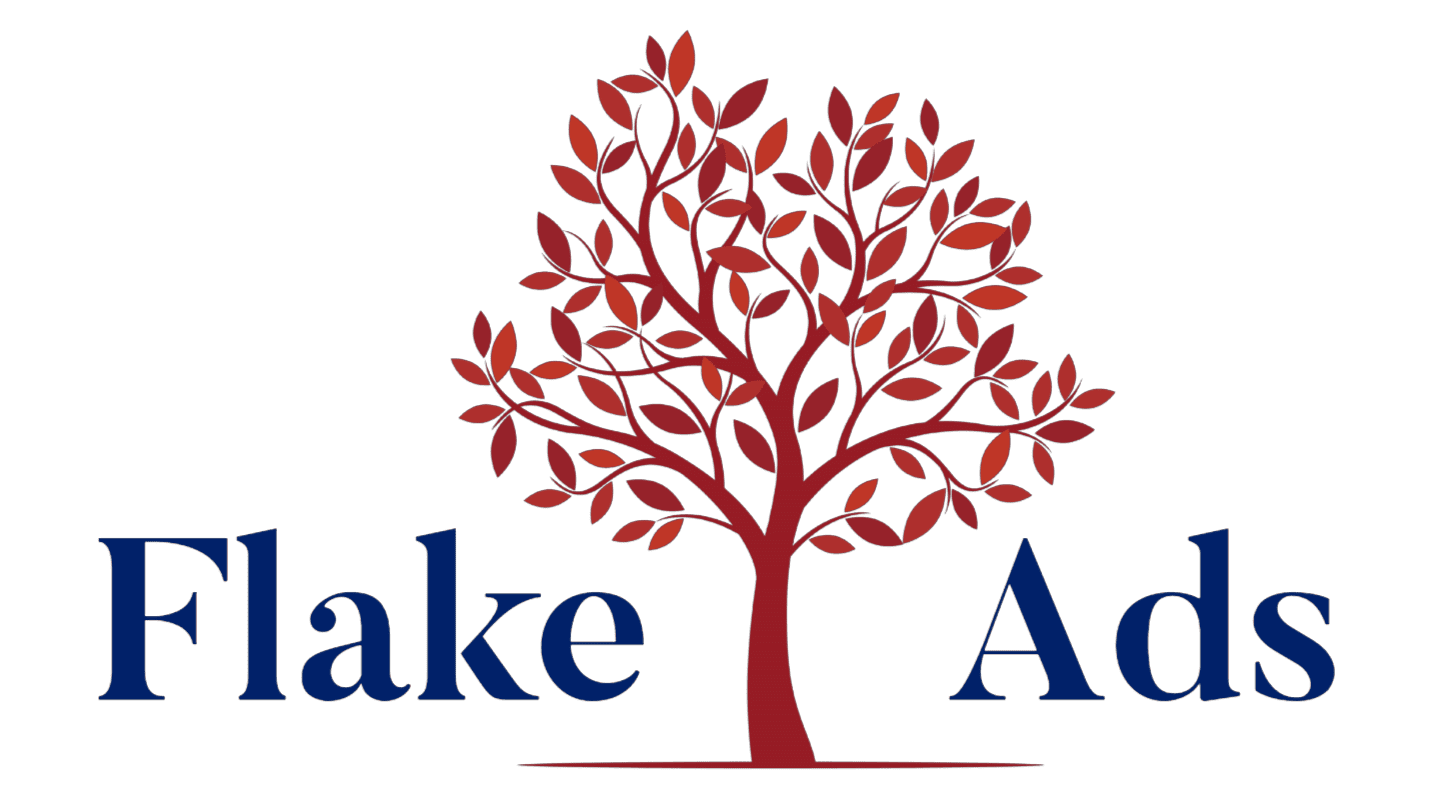Intro
Are you looking for an easy way to boost your online sales? Look no further! With WooCommerce, you can easily set up a WordPress shop in minutes and start selling your products and services online. In this step-by-step guide, we’ll show you how to get started with WooCommerce on WordPress so you can start growing your business.
Why Use WooCommerce for Your Online Shop
Are you looking for a user-friendly and efficient way to manage your online shop? Look no further than WooCommerce! With its seamless integration with WordPress, WooCommerce is the ultimate e-commerce plugin that can help you boost your online sales.
One of the main reasons why WooCommerce is so popular is its ease of use. Even if you’re a WordPress beginner, you’ll find that setting up and managing your online shop with WooCommerce is a breeze. Its intuitive interface and straightforward setup process make it accessible to everyone, regardless of their technical skills.
Additionally, WooCommerce offers a wide range of customisation options. You can easily tailor the appearance of your shop to match your brand’s unique style and create a personalised shopping experience for your customers. From choosing the layout of your product pages to customising the colours and fonts, WooCommerce gives you full control over the look and feel of your online store.
Furthermore, WooCommerce provides seamless integration with popular payment gateways, making it easy for your customers to make purchases and for you to receive payments. With WooCommerce, you can easily set up different payment options, such as credit card payments, PayPal, or even cash on delivery.
Hosting Requirements and Installation
To get started with WooCommerce on WordPress, there are a few system requirements you need to be aware of. Firstly, you’ll need to have a self-hosted WordPress website. This means you can’t use WooCommerce on a WordPress.com site, as it doesn’t allow for plugin installations. So, if you don’t have a WordPress website yet, make sure to set one up before proceeding.
Next, you’ll need to have a compatible version of WordPress installed. WooCommerce recommends using the latest stable release of WordPress for optimal performance and compatibility.
In terms of server requirements, you’ll need to ensure that your hosting environment meets the minimum requirements for WordPress. This includes having PHP version 7.2 or greater, MySQL version 5.6 or greater, and the mod_rewrite Apache module enabled.
Once you have confirmed that your WordPress website meets these requirements, you can proceed with the installation of WooCommerce. This can be done by going to the ‘Plugins’ section of your WordPress dashboard, clicking on ‘Add New’, and searching for ‘WooCommerce’. Once you find it, click ‘Install Now’, and then ‘Activate’ to enable the plugin.
Basic WooCommerce Setup
Now that you have successfully installed WooCommerce on your WordPress website, it’s time to dive into the basic setup process. This will help you get your online shop up and running smoothly.
Firstly, you’ll need to configure the basic settings of your WooCommerce shop. This includes selecting your currency, setting your base location, and choosing the unit of measurement for your products. You can access these settings by going to your WordPress dashboard, navigating to the WooCommerce tab, and selecting the ‘Settings’ option.
Next, you’ll want to set up your shipping options. WooCommerce provides various shipping methods, including flat rate shipping, free shipping, and local pickup. You can configure these options based on your business needs and preferences. Don’t forget to specify your shipping zones and rates to ensure accurate calculations for your customers.
After setting up shipping, it’s time to configure your tax settings. Depending on your business location and the products you sell, you may need to charge taxes. WooCommerce allows you to set up tax rates and rules to automate the calculation of taxes on your products.
Lastly, you’ll want to enable payment options for your customers. WooCommerce offers integration with various payment gateways, including PayPal, Stripe, and Square. You can select the payment methods that suit your business and easily configure them in the WooCommerce settings.
Congratulations! You’ve completed the basic setup of WooCommerce on your WordPress website. Now you’re ready to start adding products to your online shop and customising it further to meet your business needs. In the next sections, we’ll guide you through these processes. Stay tuned!
Customising WooCommerce Settings
Now that you’ve set up your WooCommerce shop on WordPress, it’s time to take it a step further and customise the settings to make it truly unique to your brand. WooCommerce offers a wide range of customisation options, allowing you to tailor the appearance and functionality of your online store to match your brand’s style and meet your specific business needs.
One of the first things you can customise is the overall look and feel of your shop. With WooCommerce, you can easily choose the layout of your product pages, customise the colours and fonts to match your branding, and even add your own logo or banner image. This will help create a cohesive and professional look for your online store, making it more appealing to your customers.
In addition to the visual customisation, you can also customise the functionality of your shop. WooCommerce allows you to set up various product types, such as simple products, variable products with different options, or even digital downloads. You can also set up product categories and tags to help your customers easily navigate through your shop.
Furthermore, WooCommerce offers a range of extensions and plugins that can enhance the functionality of your online store. You can integrate social media sharing buttons to allow your customers to share their favourite products, add customer reviews and ratings to build trust, and even set up automated email notifications to keep your customers informed about their orders.
Adding Products to Your Online Shop
Now that your WooCommerce shop is set up and customised to match your brand’s unique style, it’s time to start adding products to your online store. This is where the real fun begins!
Adding products to WooCommerce is a simple and straightforward process. To get started, log in to your WordPress dashboard and navigate to the WooCommerce tab. From there, click on “Products” and then “Add New.”
You’ll be taken to a new page where you can input all the necessary details for your product. Start by entering a title and description that accurately represent what you’re selling. You can also add product images to make your listing more visually appealing.
Next, you’ll want to set a price for your product and select the appropriate inventory settings. You can specify whether the product is in stock, how many units you have available, and even set up backorder options if needed.
In addition to the basic details, WooCommerce also allows you to set up variations for your products. This is particularly useful if you offer items with different options, such as size or colour. You can easily create variations and set specific prices and inventory levels for each option.
Once you’ve filled in all the necessary information, simply click on the “Publish” button, and your product will be live on your online shop!
Setting Up Payment and Shipping Options
Setting up payment and shipping options is a crucial step in creating a seamless and convenient shopping experience for your customers. With WooCommerce, you have a wide range of options to choose from to ensure that your online shop meets your specific business needs.
To set up payment options, navigate to the WooCommerce settings in your WordPress dashboard. From there, you can select from various payment gateways, such as PayPal, Stripe, or Square, and configure them to suit your business. Offering multiple payment options gives your customers the flexibility to choose the method that is most convenient for them, ultimately boosting their satisfaction and increasing sales.
Next, you’ll want to configure your shipping options. WooCommerce provides various shipping methods, including flat rate shipping, free shipping, and local pickup. You can easily set up different shipping zones and rates to accurately calculate shipping costs for your customers. By providing transparent and fair shipping options, you can build trust and encourage repeat purchases.
Remember to regularly review and update your payment and shipping settings as your business grows and evolves. By continuously optimising these aspects of your online shop, you can ensure a smooth and hassle-free shopping experience for your customers, leading to increased sales and customer loyalty.
Enhancing Your Shop with Plugins
Ready to take your WooCommerce shop to the next level? Look no further than the wide range of plugins available to enhance the functionality of your online store. With WooCommerce, you have access to a vast library of plugins that can help you create a better shopping experience for your customers and streamline your business operations.
One popular plugin is WooCommerce Social Media Integration. This plugin allows you to seamlessly integrate your online shop with social media platforms, such as Facebook, Instagram, and Twitter. By adding social media sharing buttons to your product pages, you can encourage your customers to share their favourite products with their friends and followers, increasing your brand’s visibility and driving more traffic to your online store.
Another useful plugin is WooCommerce Reviews and Ratings. Customer reviews and ratings are powerful tools to build trust and credibility. With this plugin, you can easily add a review system to your product pages, allowing your customers to leave feedback and rate their purchases. Positive reviews and high ratings can boost customer confidence and drive more sales.
If you’re looking to streamline your inventory management, the WooCommerce Inventory Management plugin is a must-have. This plugin provides advanced features to help you track your stock levels, manage backorders, and set up automatic notifications when items are running low. By ensuring that you always have the right products in stock, you can avoid disappointments and keep your customers satisfied.
Looking to expand your online shop to a global audience? The WooCommerce Multi-language plugin can help. This plugin allows you to translate your product pages, checkout process, and other elements of your online store into multiple languages. By offering a localised experience to your customers, you can cater to a broader market and increase your chances of making sales.
Optimising Your Shop for Better Sales
Now that your WooCommerce shop is up and running, it’s time to focus on optimising it for better sales. By implementing a few strategies, you can enhance your customers’ shopping experience and increase your conversion rates.
One effective way to optimise your shop is by improving your product descriptions. Take the time to write compelling and detailed descriptions that highlight the features and benefits of your products. Use persuasive language and incorporate keywords that your target audience is likely to search for. This will not only help your products rank higher in search engine results but also attract the attention of potential customers.
Another important aspect to consider is the design and layout of your online shop. Ensure that your website is visually appealing, easy to navigate, and mobile-friendly. A clean and professional design will instil trust in your customers and encourage them to make a purchase. Additionally, make sure your product images are high-quality and showcase your products in the best possible light.
To further optimise your shop, consider implementing a customer review system. Positive reviews and ratings can significantly impact a customer’s decision to purchase. Encourage your customers to leave feedback and ratings, and showcase these testimonials on your product pages. This social proof will build trust and credibility, making potential customers more likely to convert.
Lastly, don’t forget to regularly analyse your shop’s performance using analytics tools. Pay attention to key metrics such as conversion rate, average order value, and bounce rate. Identify any bottlenecks or areas for improvement, and make data-driven decisions to optimise your shop further.
By implementing these strategies, you can optimise your WooCommerce shop for better sales, resulting in increased revenue and a growing customer base.